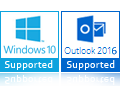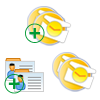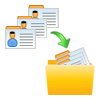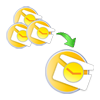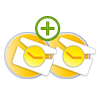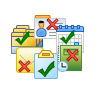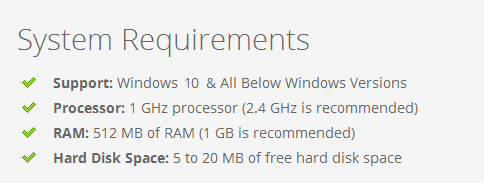PST MERGE TOOL FREE DOWNLOAD
Merge, Combine and Join Multiple PST file into One in Outlook 2016, 2013, 2010, 2007 without any hurdle
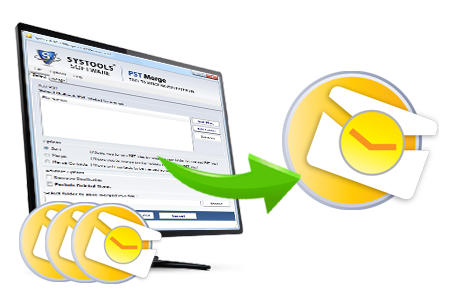
- Merge multiple PST files into one including all items like emails, tasks etc.
- 3 Options to merge PST: Merge contacts; Join PST file & Merge multiple PST
- Capable to merge Outlook contact folders from different PST files into one
- Delete duplicate items while combining multiple PST files together
- Provides an option to divide large-sized merged Outlook PST into one
- Combine two PST files into one without any 2 GB file size restriction
- Capable to merge UNICODE and ANSI type PST file into UNICODE PST
- PST Merge tool is compatible with all versions of Outlook and Windows 10
Note: To get Enterprise and Buisness License Version of this Software- Contact Our Technical Support Team